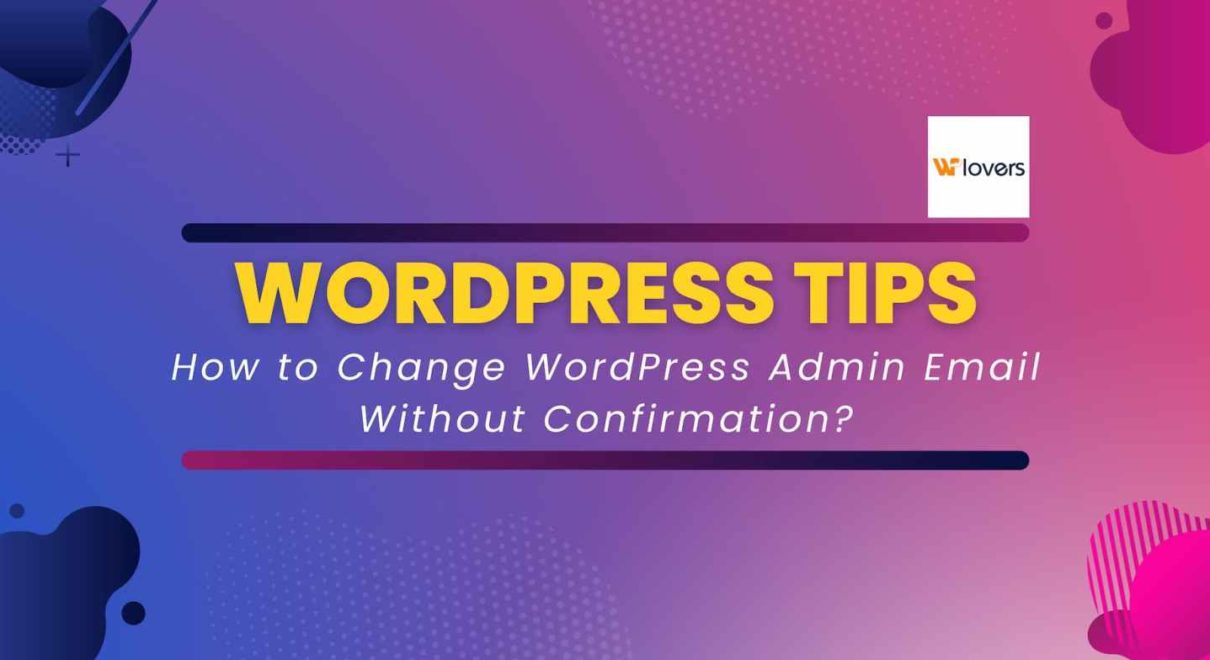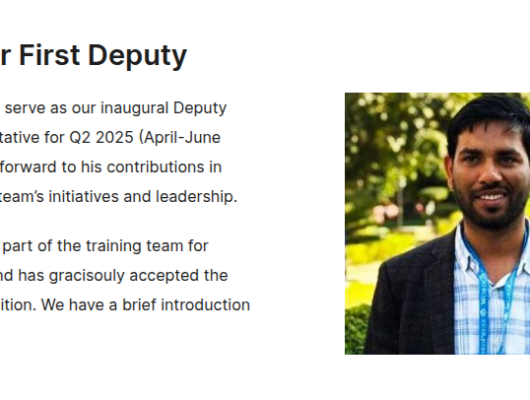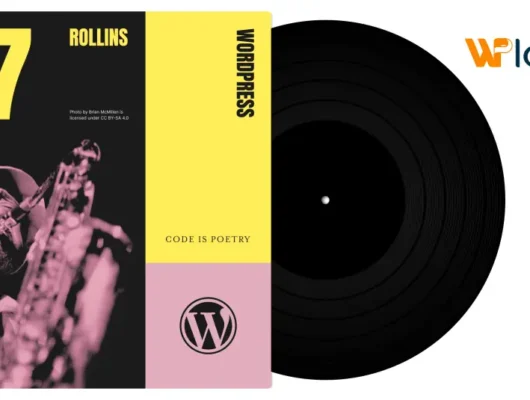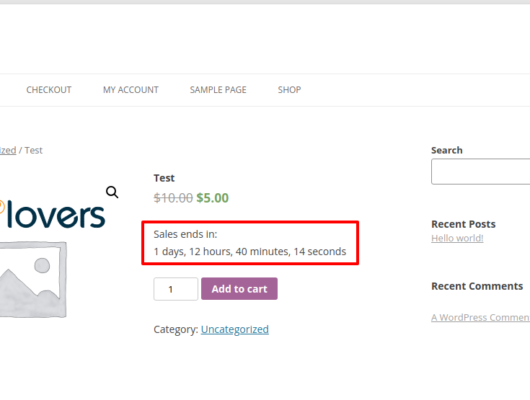When you want to change WordPress admin email address then after doing it you’ll see the “There is a pending change of your email to…” notification. In this post I‘m going to show you three easy to follow methods how to change WordPress admin email without confirmation/verification emails sent out.
Why Would you Need to Change WordPress Admin Email Without Confirmation?
Sometimes it happens that you need to give all access to the site to someone else. For example, you sell the site or you made the site for your customers. Now, after changing the admin email you’ll see “There is a pending change of your email to…” notification.
The email confirmation is sent to new email address but if the owner of this email fails to confirm his/her email then your old email will not be changed. And that mean that all sorts of site notifications about automatic updates are sent to this email. Sometimes it is rather annoying, especially if you have a lot of customers. Hence, the need for admin email address change.
use your WordPress site URL + /wp-admin/options.php
As the heading says, go to the address yoursite.com/wp-admin/options.php and find the admin_email section. Enter your new email address over there, scroll down and save changes.

If you choose this solution then pay attention that no confirmation email is sent. One email is still sent, though. It goes to the old email address with the notification that “Admin email changed”