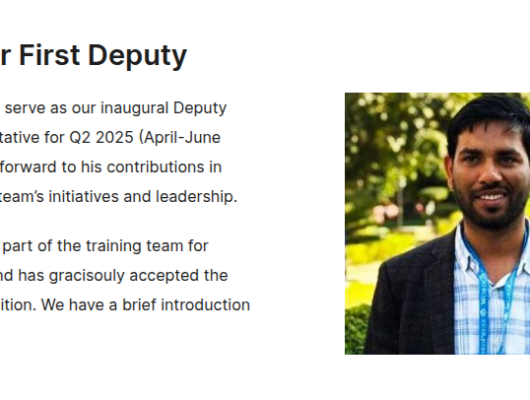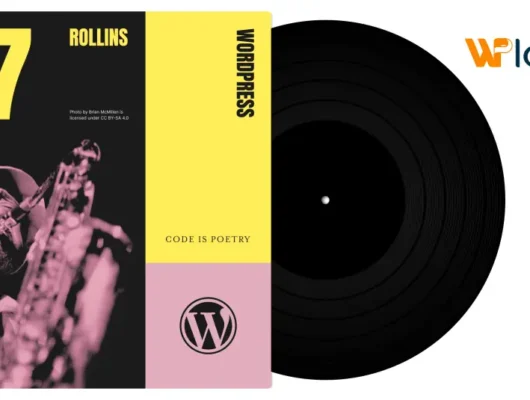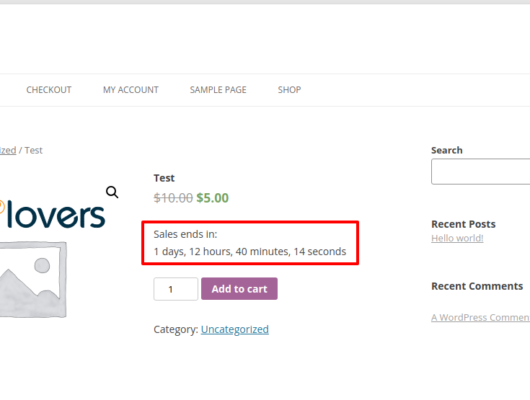WooCommerce and Magento are two of the most popular CMSs in the eCommerce industry. When compared to WooCommerce, Magento is a more complete solution but it’s not easy to customize or manage and you would definitely need the help of a professional developer for your Magento store. WooCommerce is powerful yet easy to manage and customize which is why it is arguably a better eCommerce platform.
So if you have a Magento store and want to migrate to WooCommerce, you have landed on the right tutorial. I am going to explain how you can migrate from Magento to WooCommerce in a few simple steps.Table of Contents
- Why Migrate From Magento to WooCommerce?
- Migrating from Magento to WooCommerce
- Magento to WooCommerce Migration
- Start Migrating from Magento to WooCommerce
- Final Words!
Why Migrate From Magento to WooCommerce?
Before actually moving on to migrating from the Magento store to WooCommerce, let’s first understand why you need to migrate in the first place.
Magento is an excellent eCommerce platform and thousands of online store owners trust it with their stores worth millions of dollars. However, managing a Magento store can get overwhelming and unless you are a web developer yourself, you wouldn’t find it easy to customize your Magento store.
WooCommerce entered the eCommerce industry in 2011 and since then has gained a lot of popularity mainly because of how easy it is to set up, configure, manage, and customise. In just nine years, WooCommerce became the most-used eCommerce platform, and currently, it powers 27% of the top 1M online stores.
Here are some stats on 2020 eCommerce market share:
- 1- WooCommerce (27%)
- 2- Shopify (19%)
- 3- Magento (8%)
- 4- OpenCart (4%)
- 5- BigCommerce (3%)
- 6- Others (39%)

Magento Pros and Cons
Pros
- Open Source: Magento is an open-source eCommerce platform solution that could be customized to unique business requirements.
- Scalability: Magento can be scaled easily to accommodate the increasing number of SKUs.
- Cost: As I mentioned Magento is an open-source, the community version is absolutely free.
- Community: Magento has a huge community of users
- Payment Options: Magento has the ability to incorporate multiple payment options on your store, in order to facilitate the ease of payment for each and every visitor based on their preferred payment gateway.
Cons
- High Cost of Enterprise Version: Magento Enterprise version can get too costly for SMB.
- Resource-intensive Platform: Magento demands a higher volume of server resources.
- Challenges in Finding Developers: Finding good Magento developers is not easy. Magento is an extensive platform and you need a very experienced and talented Magento developer who can maintain and manage the store.
- Hosting: Magento requires a powerful hosting environment and streamlined store management.
- Time Requirements: Magento requires a lot of time for regular store maintenance. This time commitment increases when things go wrong and need to be fixed.
WooCommerce Pros and Cons
Pros
- Open Source: WooCommerce is an open-source eCommerce platform that could be customized to fit almost all business scenarios.
- Free Extensions & Themes: You can leverage the wide range of free WooCommerce plugins and themes to optimize your store according to your requirements.
- Easy to Use & Familiar: WordPress supports millions of websites today. Since WooCommerce is a WordPress plugin, users can easily figure out how to use it.
- Secure: WooCommerce is really secure with regular updates that plug security vulnerabilities.
- Community Support: Community is one of the reasons WooCommerce is a leading eCommerce platform. There are millions of people who can give you free advice for your store.
Cons
- Limited Range: WooCommerce has a limited range of free templates and you need to hire a developer for a customized storefront.
- Paid Extensions: The majority of extensions with powerful features are paid.
- Hosting: Woocommerce does not come with a native hosting solution and you need to pay extra for it.
Migrating from Magento to WooCommerce
Now let’s move on to the actual migration process. To demonstrate the process, I hosted a dummy Magento store on Cloudways.
Launch a Magento Store
To launch a Magento store, I will use the Cloudways managed hosting platform that offers simplified application deployment. You can launch any PHP based application including WordPress, WooCommerce, and Magento in just a click.
Since I already have a Cloudways account, I am going to directly login but if you don’t, you need to sign up for a FREE 3 -day trial.

Next, I am going to launch a Magento application on my Cloudways managed server.

For this, I simply selected Magento from the dropdown menu and clicked the Add Application button.
Next, I am going to select the application that I have launched to find my application credentials.

In the Application Management screen, you can see the application credentials:

Now I am going to log into the Magento admin dashboard using the credentials.

Adding Products
Now that I am logged in, I will add some products to better simulate the process.
Go to the Catalog tab and select the Manage Products option in the dropdown menu.

In the Manage Products screen, you can see the list of the products already uploaded to the store.

Next, on the right side, you can see the Add Product tab.
After clicking the tab, you can see two options, Attribute Set which is the default choice and Product Type where you choose the type of products (such as simple products or grouped products). In my case, I will choose Simple Products.

In the next step, I am going to add product details (title, description, price, etc). Also, in the sidebar, you will find entry options for images, metadata, inventory, category, etc that you can explore as well.

Now that the Magento store is ready, I am going to move on to the migration process.
Magento to WooCommerce Migration
Migrating your Magento store to WooCommerce is easy and you don’t need any particularly detailed knowledge to carry out the process. You just need a tool such as Cart2Cart which allows you to easily migrate your Magento store to the WooCommerce platform.
Features of Cart2Cart
Cart2Cart has several features that makes it one of the best plugins for migrating your Magento store to WooCommerce platform.
- Technical Support
- No Technical Skills Required
- Automated Processes
- Fast and Affordable
- Free Demo Migration
- Secure & Scalable
- No Data Loss or Duplication
- No Software to Install
- Plenty of Tutorials and FAQs
Things To Do Before The Migration
Before you initiate the migration process, here are two things you need to do to ensure a smooth migration
- Backup the Magento store
- Make sure the WooCommerce store is ready
Start Migrating from Magento to WooCommerce
In this section, I am going to start the migration process of the Magento store to WooCommerce.
Step 1: Register For Free
Visit the Cart2Cart website and register either using your email address or via Google or Facebook.

Step 2: Start The Free Demo
After you have signed in, you can see two options.
- Follow the migration wizard
- Let Cart2Cart Team do the migration for you
I am going to follow the first option and use the migration wizard
Click the Start Free Demo button.

Step 3: Provide Shopping Cart Detail
You can see two sets of dropdown menus. In the first set, select Magento with URL in the first one and WooCommerce with admin URL, and login credentials in the second dropdown menu.

Next, click Choose Entities.
Step 4: Select Entities for Migration
Select the entities for migration. In my case, I am going to select all of the entities.

It will take some time for the migration process to finish. Once the migration is completed, you will see the message Demo Migration has been successfully completed.

You can check the result by clicking CHECK THE RESULTS.

As you can see, all the data from the Magento store has now been migrated to the WooCommerce store including all the product images, names, descriptions, prices, and SKU.
Final Words!
I hope you understand the process of migrating from Magento to WooCommerce and see how tools can simplify the process. If you have any questions, please let me know in the comments section below.