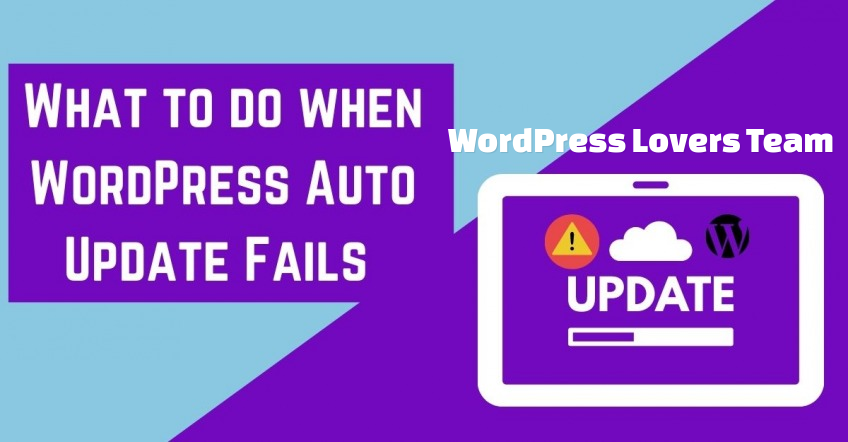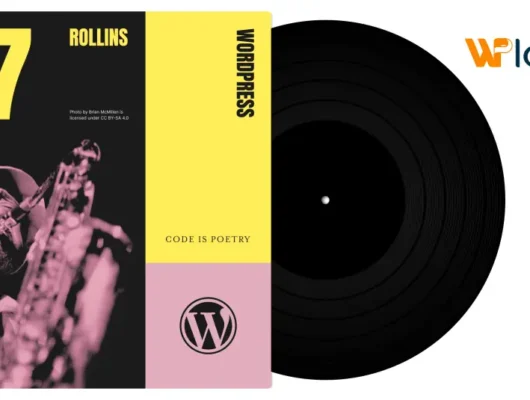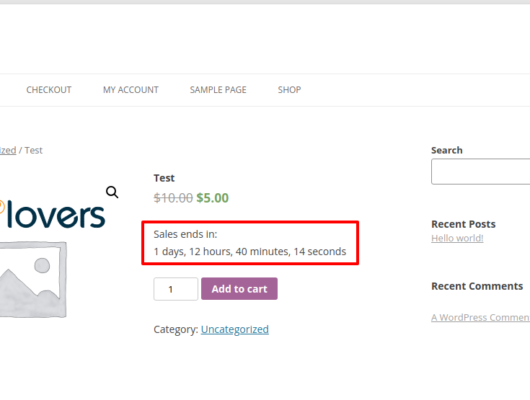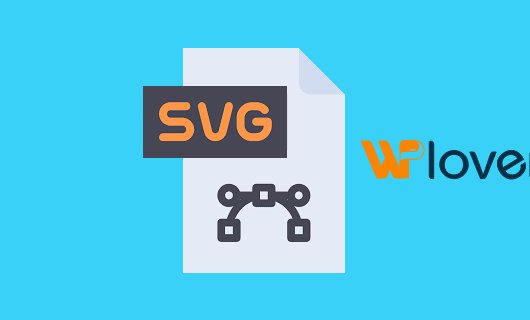Updating your site is very simple: you just have to log in, and within few clicks, you’re done. The automatic update feature of WordPress core, themes, and plugins is amazing. But once in a while, things can go wrong, and WordPress Auto-Update Fails.
In this article, we’ll show you what to do when your WordPress auto-update is not working.
Why does WordPress auto-update fail?
There can be several reasons due to which WordPress updating failed or is not working such as the file permissions have changed; the safe mode might be a reason, server script timeout, PHP memory limit exhaustion, etc.
How to Fix WordPress auto-update fail issue?
Before we get into solving this issue, let’s first see how exactly does auto-update failure look like or why is the WordPress update not working.
Suppose you’re updating to WordPress version 4.8 and the WordPress updating failed,
Downloading update from http://wordpress.org/wordpress-4.8.1.zip... Unpacking the update... Verifying the unpacked files... Installing the latest version... Could not copy file.: /httpdocs/wordpress/wp-admin/js/list-table.dev.js Installation Failed
The status message before “Installation Failed” explains what WordPress thinks the issue is. Sometimes the reason is not even displayed.
In either of the above cases, the user might get locked out of their site. And when you try to load any page, you are displayed with a scheduled maintenance error.
What do you do then?
Go through our guide on How to Fix Briefly Unavailable for Scheduled Maintenance Error in WordPress.
Check file permissions
Proper file permissions are important for the auto-update to function properly.
You should try changing the file permissions of your /upgrade/directory. WordPress uses the /upgrade/directory for the temporary file that is used during the installation process, as seen below.

The/upgrade/directory needs to be writable by the server for the temporary WordPress file to be created. To check if this is the issue, try setting the directory permissions to 777 or CHMOD equivalent and try to auto-update again.
If the auto-update is successful, then you’ve resolved the issue.
Try turning off the safe mode
Disabling Safe mode can help you solve the auto-update issue. PHP manual states that Safe Mode is deprecated as of PHP version 5.3.0.

Or you can put this snippet in your Apache configuration file:

Add the above code to your httpd.config file and restart Apache.
Here you can read how you can manually update WordPress.
Above methods should successfully solve the WordPress auto-update failure issue. If you know any other method, feel free to share with us in the comment section.